Photoshop is an excellent image editing software that allows photographers and artists to produce stunning, print-ready images. As with other software, we encourage Photoshop users to provide a .pdf file when sending files to print but the size of these files can quickly become unmanageable if the correct export settings are not used.
Why is my Photoshop .pdf such a large file?
If you have saved a .pdf from Photoshop that has a very large file size it is likely that you have made an error during the export of the file or during the setup of your file. It usually quick and easy to re-export your document at a much lower file size.
You have used too high a resolution
We advise users to send files at no higher than 300ppi for small format printing (up to A3) and 200ppi for larger images. Sometimes we receive files at substantially higher resolutions and a common cause of this is selecting ‘pixels per cm’ rather than ‘pixels per inch’ during file setup.
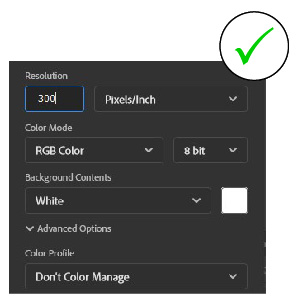
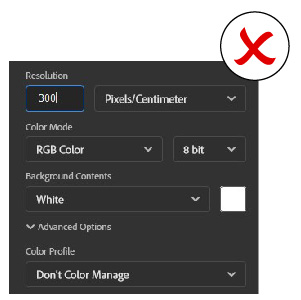
To resize a file that is already at too high a resolution
- Select ‘Image’ from the top menu
- Select ‘Image Size’ from the dropdown menu
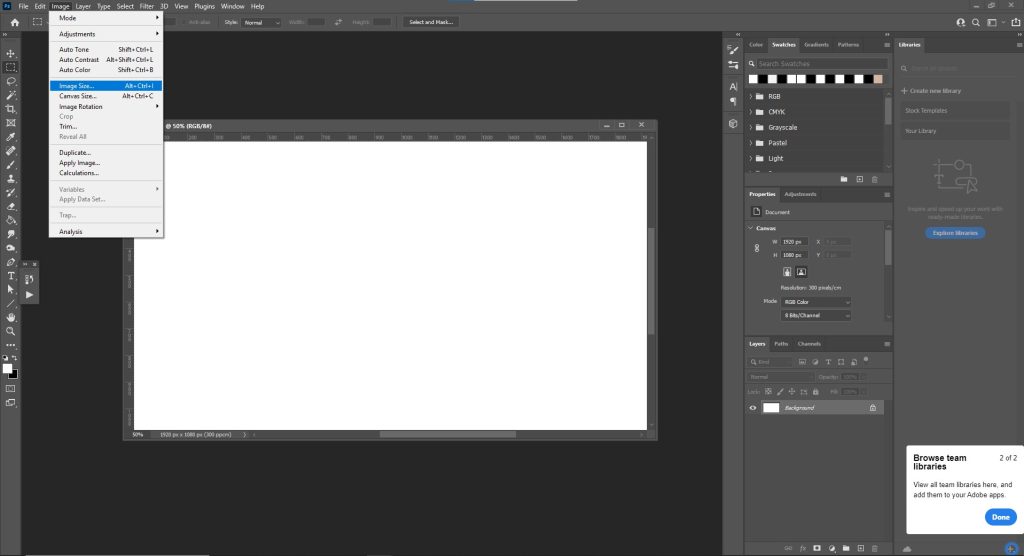
- Change the resolution unit to ‘Pixels/Inch’
- Enter a value no higher than 300ppi for images up to A3 or 200ppi for larger images
- Check ‘Resample’ to discard additional pixel data
- Press Ok
Resampling will discard pixel data. This means you will not be able to increase pixel size to its original value without reducing quality once you have resampled the image. Please save a version at the original size if you need to keep a higher resolution file for future use.
- Save your file as a .pdf
You have exported the .pdf with ‘Preserve Photoshop Editing Capabilities’ enabled
Photoshop can create .pdf files that retain their Photoshop functionality. This allows the same document to be proofed by someone without access to Photoshop and edited by a other users who do have access to Adobe Photoshop software. This is very convenient for working versions of a file that must be passed between designers but it means the file is as large, or larger, than a standard Photoshop document would be. This is often too large for sending to print.
To disable ‘Preserve Photoshop Editing Capabilities’ during export
- Select ‘File’ from the top menu
- Select ‘Save As’
- Select ‘Photoshop PDF’ as the File Type
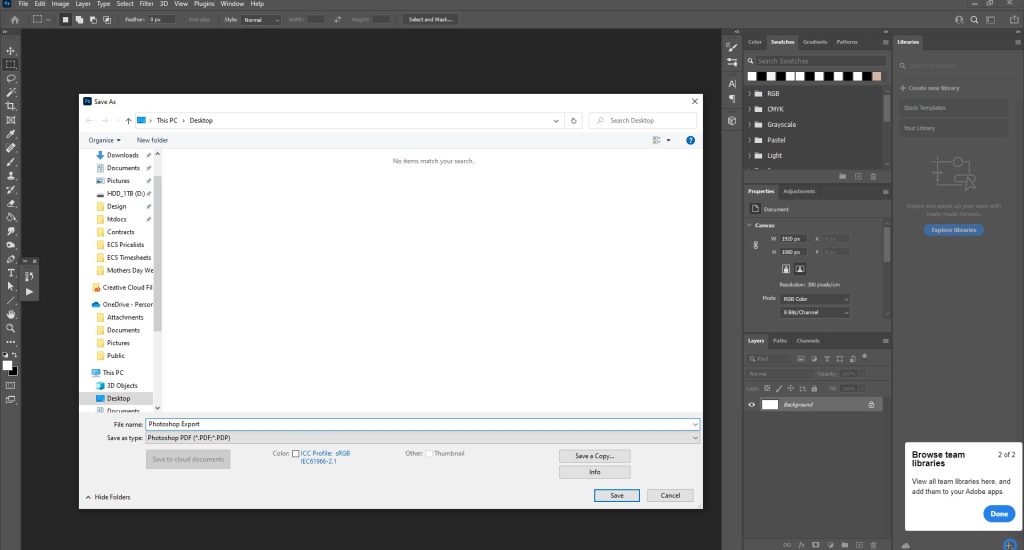
- Uncheck ‘Preserve Photoshop Editing Capabilities’
- Click ‘Save PDF’
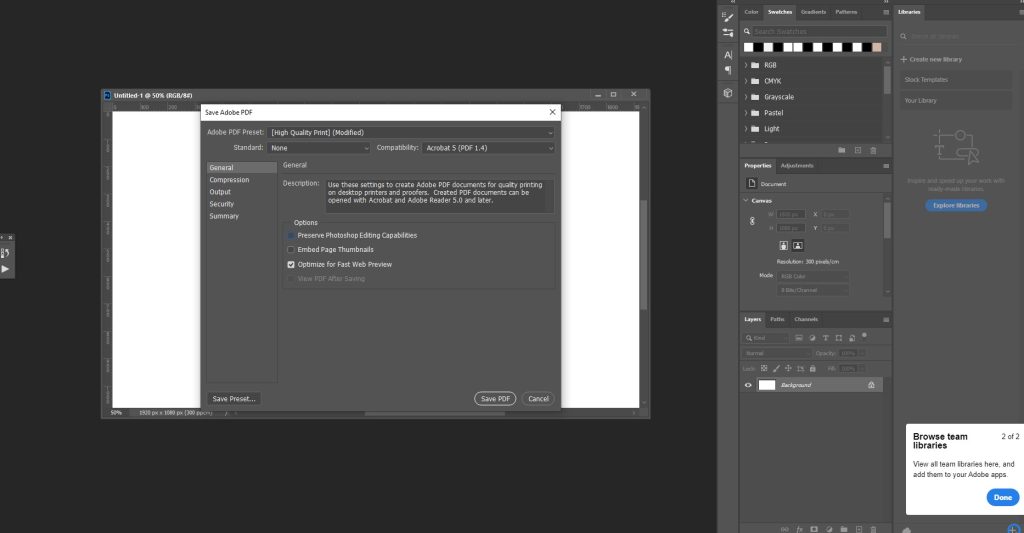
Do not overwrite your original .pdf if you are using it as a working document. We always advise to keep separate working and printing versions of your file. Once you save your .pdf with editing disabled you will create a flat image that cannot be manipulated in Photoshop once reopened.
What do I do if I still have large file
There may be other factors contributing to an unmanageable file size. If you still have issues with very large documents you can contact us to ask for help in preparing your file for print.